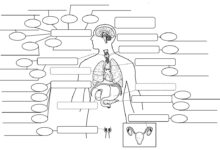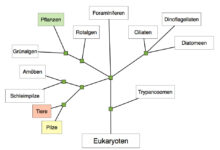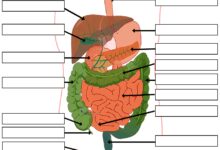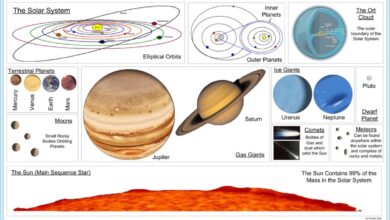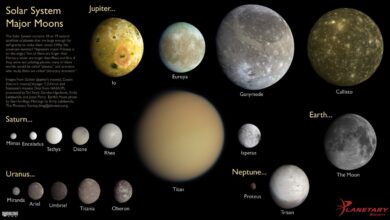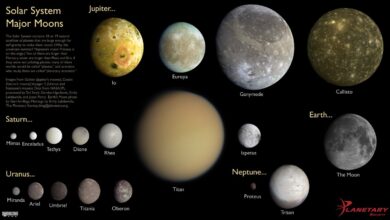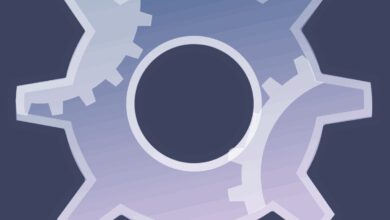System Logs: 7 Powerful Insights You Must Know
Ever wondered what your computer whispers behind the scenes? System logs hold the secrets—tracking every action, error, and event with silent precision. Let’s uncover why they matter.
What Are System Logs and Why They Matter

System logs are detailed records generated by operating systems, applications, and hardware devices that document events, activities, and messages occurring within a computing environment. These logs serve as a digital diary, capturing everything from user logins and software updates to system crashes and security breaches. Without them, troubleshooting would be like navigating a maze blindfolded.
The Definition and Core Purpose of System Logs
At their core, system logs are timestamped entries that record operational data. Each entry typically includes the time of the event, its severity level (like INFO, WARNING, ERROR), the source (such as a service or process), and a descriptive message. This structured format allows administrators and developers to reconstruct what happened during a specific period.
- Logs help identify when and where a failure occurred.
- They provide audit trails for compliance and security investigations.
- They enable performance monitoring and capacity planning.
According to the NIST Guide to Computer Security Log Management, effective log management is foundational to maintaining the integrity and security of IT systems.
Types of Events Captured in System Logs
System logs don’t just track errors—they capture a broad spectrum of system behavior. Common event types include:
- Authentication events: User logins, failed login attempts, and password changes.
- System boot and shutdown: Records when a machine starts or stops.
- Service status changes: When a background process starts, stops, or crashes.
- Security alerts: Unauthorized access attempts or firewall blocks.
- Application errors: Crashes, timeouts, or failed database connections.
“Logs are the breadcrumbs that lead you to the root cause.” — DevOps Engineer, AWS Infrastructure Team
The Critical Role of System Logs in Cybersecurity
In today’s threat-laden digital landscape, system logs are not just helpful—they’re essential for cybersecurity. They act as the first line of defense in detecting, analyzing, and responding to malicious activities.
Detecting Unauthorized Access and Intrusions
One of the most vital uses of system logs is identifying unauthorized access. For example, repeated failed SSH login attempts logged in /var/log/auth.log on Linux systems can signal a brute-force attack. By monitoring these patterns, security teams can block IP addresses or enforce multi-factor authentication before damage occurs.
Tools like OSSEC and SIEM (Security Information and Event Management) platforms ingest system logs in real time to detect anomalies and generate alerts.
Forensic Analysis After a Security Breach
After a cyberattack, system logs become the primary source for digital forensics. Investigators use them to reconstruct the timeline of events—determining how an attacker gained access, what systems were compromised, and what data was exfiltrated.
- Logs show the sequence of exploited vulnerabilities.
- They reveal lateral movement across networks.
- They help establish whether regulatory data (like PII or financial records) was accessed.
For instance, the 2017 Equifax breach investigation relied heavily on system logs to trace how attackers moved through the network using a known Apache Struts vulnerability.
How Different Operating Systems Handle System Logs
Not all system logs are created equal. The way logs are generated, stored, and accessed varies significantly across operating systems. Understanding these differences is crucial for effective system administration.
Linux: The Syslog Standard and Journalctl
Linux systems traditionally use the syslog protocol, which categorizes logs by facility (e.g., auth, cron, kern) and severity. The main log files are usually stored in /var/log/. Common files include:
/var/log/messages: General system messages./var/log/syslog: Full system log (on Debian/Ubuntu)./var/log/auth.log: Authentication-related events./var/log/kern.log: Kernel-specific messages.
Modern Linux distributions use systemd-journald, which provides a binary log format accessible via the journalctl command. This tool allows filtering by service, time range, and priority level. For example:
journalctl -u nginx.service --since "2 hours ago"This command retrieves logs for the Nginx web server from the last two hours.
Windows: Event Viewer and the Windows Event Log
Windows uses a structured logging system called the Windows Event Log, which organizes logs into three main channels:
- Application Log: Events logged by applications.
- System Log: Events from Windows system components.
- Security Log: Audit events like logon attempts and object access.
These logs can be viewed using the Event Viewer GUI or queried via PowerShell using Get-WinEvent. Each event has an Event ID, Source, Level (Error, Warning, Information), and detailed description.
For example, Event ID 4625 indicates a failed login attempt, while 4624 means a successful one. This level of detail makes Windows system logs invaluable for auditing and compliance.
Common Tools for Managing and Analyzing System Logs
As systems grow in complexity, manual log inspection becomes impractical. That’s where specialized tools come in—helping automate collection, analysis, and alerting based on system logs.
ELK Stack: Elasticsearch, Logstash, and Kibana
The ELK Stack (now part of the Elastic Stack) is one of the most popular open-source solutions for log management. It consists of:
- Elasticsearch: A search and analytics engine that indexes log data.
- Logstash: A data processing pipeline that ingests, parses, and enriches logs.
- Kibana: A visualization dashboard for exploring and graphing log data.
For example, you can use Logstash to parse Apache web server logs, send them to Elasticsearch, and then create a Kibana dashboard showing hourly error rates or geographic sources of traffic.
Learn more at Elastic’s official documentation.
Fluentd and Graylog: Alternative Open-Source Solutions
Fluentd is a data collector that unifies log forwarding across different sources. It supports over 500 plugins, making it highly flexible for hybrid and multi-cloud environments. Fluentd can forward logs to various destinations, including cloud storage, databases, or monitoring tools.
Graylog is another powerful open-source platform that offers centralized log management with real-time alerting and search capabilities. It uses MongoDB for storage and Elasticsearch for indexing, providing a user-friendly interface similar to Kibana.
- Graylog excels in alerting via email, Slack, or webhooks.
- It supports extractors to parse unstructured logs into structured fields.
- It integrates well with SNMP, NetFlow, and Windows Event Forwarding.
“Without log aggregation, you’re flying blind in production.” — Site Reliability Engineer, Google Cloud
Best Practices for Collecting and Storing System Logs
Collecting system logs is only half the battle. How you store, rotate, and protect them determines their long-term value and compliance readiness.
Log Rotation and Retention Policies
Logs grow quickly. A busy web server can generate gigabytes of logs per day. Without rotation, disks fill up, causing system slowdowns or crashes.
Most systems use logrotate (on Linux) to manage this. It automatically compresses old logs, archives them, and deletes them after a set period. A typical configuration might look like:
/var/log/nginx/*.log {
daily
missingok
rotate 14
compress
delaycompress
notifempty
}This rotates Nginx logs daily, keeps 14 copies, and compresses them to save space.
Retention policies should align with legal and regulatory requirements. For example:
- GDPR: Logs containing personal data may need deletion after 30–90 days.
- HIPAA: Healthcare systems often require 6 years of log retention.
- PCI DSS: Requires at least one year of log retention, with 90 days readily available.
Securing Log Data Against Tampering
Logs are only trustworthy if they’re secure. Attackers often delete or alter logs to cover their tracks. To prevent this:
- Store logs on a separate, read-only server.
- Use secure protocols like TLS when transmitting logs.
- Enable log integrity checking with tools like auditd or Wazuh.
- Digitally sign log entries to detect tampering.
Centralized logging solutions like rsyslog with TLS encryption or Fluentd with secure outputs help maintain log integrity across distributed systems.
Using System Logs for Troubleshooting and Performance Monitoring
When something goes wrong—be it a crashing app or a slow database—system logs are often the first place to look. They provide real-time visibility into system health and performance bottlenecks.
Diagnosing Application Crashes and Errors
When an application crashes, it usually leaves a trace in the logs. For example, a Python web app running on Gunicorn might log:
ERROR:root:Exception in thread Thread-1:
Traceback (most recent call last):
File "/app/views.py", line 42, in run
result = 10 / 0
ZeroDivisionError: division by zeroThis stack trace immediately points to the problematic line of code. Without such logs, debugging would require guesswork or invasive testing.
Similarly, Java applications often log OutOfMemoryError exceptions, which can be correlated with garbage collection logs to determine if heap size needs adjustment.
Monitoring System Performance with Log Data
Logs aren’t just for post-mortems—they can also be used proactively. By analyzing patterns in system logs, you can detect performance degradation before users notice.
- Frequent
disk I/O waitmessages may indicate storage bottlenecks. - Repeated
connection timeoutentries in a database log could signal network latency. - High-frequency
GC (Garbage Collection)logs in JVM apps suggest memory pressure.
Tools like Prometheus and Grafana can ingest metrics derived from logs to create real-time dashboards showing error rates, response times, and resource usage trends.
The Future of System Logs: AI, Automation, and Cloud-Native Logging
As IT environments evolve, so do the tools and techniques for handling system logs. The future is moving toward intelligent, automated, and cloud-optimized logging practices.
AI-Powered Log Analysis and Anomaly Detection
Traditional log monitoring relies on predefined rules and thresholds. But modern systems generate too much data for humans to monitor manually. Enter AI and machine learning.
Platforms like Google Cloud Operations (formerly Stackdriver) and Datadog use AI to establish baseline behavior and detect anomalies. For example:
- Suddenly seeing 10x more 500 errors than usual? AI flags it as abnormal.
- A server that normally logs 100 events/minute suddenly goes silent? That could mean a crash.
- Unusual login times or locations? Potential account compromise.
These systems learn over time, reducing false positives and improving detection accuracy.
Cloud-Native Logging with Kubernetes and Serverless
In cloud-native environments, logs are ephemeral. Containers in Kubernetes spin up and down in seconds, making traditional file-based logging impractical.
The solution? Sidecar logging and structured logging. In Kubernetes, a sidecar container can collect logs from the main app and forward them to a central system like Fluentd or Loki. Alternatively, apps can log directly to stdout, where the container runtime (like Docker or containerd) captures and forwards them.
For serverless functions (e.g., AWS Lambda), logs are automatically sent to CloudWatch Logs. Developers can then use CloudWatch Insights to query logs using a SQL-like language.
This shift demands new tools and mindsets—moving from static log files to dynamic, stream-based logging architectures.
What are system logs used for?
System logs are used for troubleshooting errors, monitoring system performance, detecting security threats, ensuring compliance with regulations, and conducting forensic investigations after incidents. They provide a detailed record of events across operating systems, applications, and network devices.
Where are system logs stored on Linux and Windows?
On Linux, system logs are typically stored in the /var/log directory, including files like syslog, auth.log, and kern.log. On Windows, logs are managed by the Windows Event Log service and can be accessed via Event Viewer, with logs stored in binary format in C:WindowsSystem32winevtLogs.
How can I view system logs in real time?
On Linux, use the tail -f /var/log/syslog command to monitor logs in real time. On Windows, use Event Viewer or PowerShell with Get-WinEvent and filtering options. For centralized systems, tools like Kibana, Graylog, or CloudWatch provide live log streaming dashboards.
Are system logs secure by default?
No, system logs are not always secure by default. They can be vulnerable to tampering or unauthorized access if not properly protected. Best practices include encrypting log transmission, storing logs on secure, read-only servers, enabling audit trails, and using integrity-checking tools like Wazuh or auditd.
Can AI replace human analysis of system logs?
AI cannot fully replace human analysis but greatly enhances it. AI excels at detecting patterns, anomalies, and correlations across massive log datasets. However, human judgment is still needed to interpret context, make decisions, and respond to complex incidents. The future lies in human-AI collaboration for smarter log management.
System logs are far more than technical footprints—they are the backbone of system reliability, security, and performance. From diagnosing a simple app crash to uncovering a sophisticated cyberattack, logs provide the evidence needed to act swiftly and decisively. As technology evolves, so too must our approach to log management, embracing automation, AI, and cloud-native practices. Whether you’re a developer, sysadmin, or security analyst, mastering system logs isn’t optional—it’s essential.
Further Reading: