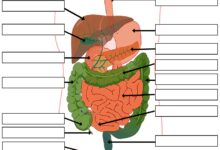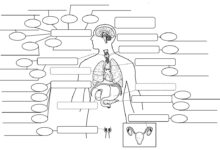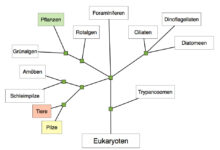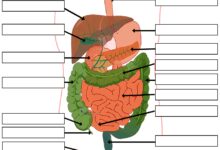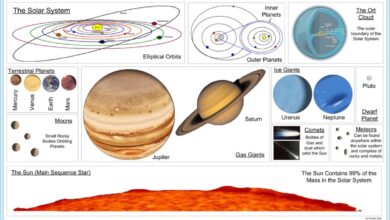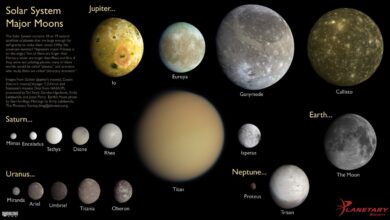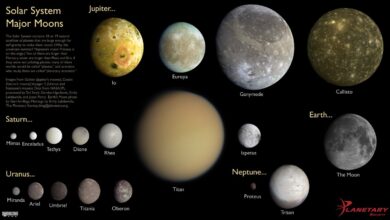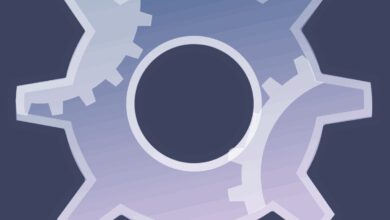System Recovery: 7 Ultimate Power Strategies to Restore Your PC
Imagine your computer freezing, crashing, or refusing to boot—panic sets in. That’s where system recovery steps in as your digital lifeline. It’s not just a fix; it’s a full-scale rescue mission for your operating system. Let’s dive into how you can reclaim control and restore stability.
What Is System Recovery and Why It Matters

System recovery refers to the process of restoring a computer’s operating system to a functional state after a failure, corruption, or critical error. This can include everything from minor glitches to complete system crashes. Whether due to malware, failed updates, or hardware issues, system recovery ensures your data and OS remain intact—or at least recoverable.
Defining System Recovery in Modern Computing
In today’s digital landscape, system recovery isn’t just for tech experts. It’s a built-in safety net across operating systems like Windows, macOS, and Linux. The goal is simple: return the system to a stable, usable condition without requiring a full reinstallation of the OS.
- It involves restoring system files, settings, and sometimes user data.
- Recovery can be triggered manually or automatically after a failed boot.
- Modern recovery tools are often integrated into the OS, making them accessible even during startup failures.
Common Scenarios Requiring System Recovery
Not all crashes are the same. Some situations scream for immediate system recovery:
Blue Screen of Death (BSOD): A critical Windows error that halts operations.Failed Windows Updates: Updates that corrupt system files or drivers.Malware Infections: Viruses or ransomware that compromise system integrity.Accidental Deletion of System Files: Users or programs removing essential OS components.
.Boot Failures: When the system won’t start due to corrupted bootloaders or disk errors.”System recovery is the digital equivalent of a fire extinguisher—it’s not something you think about until you desperately need it.” — Tech Support Specialist, Microsoft Certified Engineer
Types of System Recovery Methods
There are multiple ways to perform system recovery, each suited to different levels of severity and technical expertise.Understanding these options helps you choose the right path when disaster strikes..
System Restore (Windows)
One of the most user-friendly tools in Windows, System Restore allows you to roll back your system to a previous “restore point” without affecting personal files. These points are created automatically before major system changes like updates or software installations.
- Does not delete documents, photos, or emails.
- Reverts registry settings, system files, and installed programs.
- Accessible via Settings, Control Panel, or Safe Mode.
For more details, visit the official Microsoft System Restore guide.
Reset This PC (Windows 10/11)
This powerful feature goes beyond System Restore. You can either keep your files and reinstall Windows or remove everything and start fresh. It’s ideal when System Restore fails or when the system is too unstable to function.
- Keep my files: Removes apps and settings but preserves personal data.
- Remove everything: Full wipe, like a factory reset.
- Can reinstall Windows from the cloud or local image.
Learn more at Microsoft’s Reset This PC page.
Time Machine (macOS)
Apple’s answer to system recovery, Time Machine, automatically backs up your entire system to an external drive or network location. If your Mac crashes, you can restore from a backup made minutes or days before the failure.
- Full system image backups, including apps, settings, and files.
- Easy restoration via macOS Recovery Mode.
- Can restore individual files or the entire system.
Apple’s official documentation is available at Apple Support – Time Machine.
How to Perform System Recovery on Windows
Windows offers several built-in tools for system recovery, accessible even when the OS won’t boot normally. Knowing how to use them can save hours of frustration.
Using Windows Recovery Environment (WinRE)
WinRE is a pre-boot environment that loads recovery tools when Windows fails to start. It’s automatically triggered after two consecutive failed boot attempts.
- Accessed by holding Shift while clicking Restart.
- Provides options like Startup Repair, System Restore, and Command Prompt.
- Can be manually entered via boot menu (F11 or Esc during startup on many PCs).
Startup Repair attempts to fix common boot issues like missing or corrupted system files. While not always successful, it’s often the first line of defense in system recovery.
Using Safe Mode with Networking
Safe Mode starts Windows with minimal drivers and services. It’s useful for troubleshooting malware or driver conflicts that prevent normal operation.
- Press F8 during boot (or use Advanced Startup Options).
- Choose “Safe Mode with Networking” to access the internet for driver downloads or virus scans.
- From here, run antivirus tools or uninstall problematic software.
Once in Safe Mode, you can initiate system recovery tools like System Restore or disk cleanup utilities.
Using Command Prompt for Advanced Recovery
For deeper issues, the Command Prompt in WinRE offers powerful tools:
sfc /scannow: Scans and repairs corrupted system files.dism /online /cleanup-image /restorehealth: Repairs the Windows image using Windows Update.bootrec /fixmbr,bootrec /fixboot,bootrec /rebuildbcd: Fix boot sector and bootloader issues.
These commands are essential when dealing with boot failures or disk corruption. They require basic command-line knowledge but are well-documented in Microsoft’s support portal.
System Recovery on macOS: A Step-by-Step Guide
macOS includes robust recovery features that are both powerful and user-friendly. Whether you’re dealing with a frozen system or a failed update, macOS Recovery has you covered.
Accessing macOS Recovery Mode
To enter Recovery Mode, restart your Mac and immediately hold down Command (⌘) + R until the Apple logo appears. This boots into a minimal environment with access to recovery tools.
- Reinstall macOS: Downloads and installs the latest compatible version.
- Restore from Time Machine Backup: Full system restore option.
- Get Help Online: Access Safari to search for solutions.
- Use Disk Utility: Repair or erase startup disks.
This mode is crucial when your system won’t boot normally. It’s especially useful after hardware changes or disk errors.
Using Disk Utility for Volume Repair
Disk Utility can fix common disk issues that prevent macOS from starting. It checks the file system for errors and attempts to repair them.
- Select the startup disk and click “First Aid.”
- Wait for the scan to complete; it may fix permissions, directory issues, or minor corruption.
- If the disk is failing, it may recommend replacement.
While Disk Utility can’t fix hardware failures, it’s often the first step in diagnosing boot problems.
Reinstalling macOS Without Losing Data
Reinstalling macOS doesn’t erase your data. The process downloads the OS installer and reinstalls it over the existing system, preserving user files, apps, and settings.
- Requires internet connection (via Wi-Fi in Recovery Mode).
- Takes 20–60 minutes depending on connection speed.
- After installation, the system will prompt you to set it up again, but your data remains intact.
This is often the cleanest way to resolve deep system issues without data loss.
Data Recovery vs. System Recovery: Key Differences
While often confused, data recovery and system recovery serve different purposes. Understanding the distinction is vital for choosing the right solution.
What Is Data Recovery?
Data recovery focuses on retrieving lost, deleted, or inaccessible files—photos, documents, databases—from storage devices. This is necessary when files are accidentally deleted, drives are formatted, or storage media fails.
- Tools like Recuva, EaseUS Data Recovery, or Disk Drill are commonly used.
- Often requires third-party software, as built-in OS tools are limited.
- Success depends on whether the data has been overwritten.
Data recovery is critical when the system works, but files are missing.
What Is System Recovery?
System recovery, as discussed, restores the operating system to a working state. It may involve repairing boot sectors, reinstalling system files, or rolling back to a previous configuration.
- Focuses on OS stability, not file retrieval.
- Uses built-in tools like System Restore, Reset This PC, or macOS Recovery.
- Can be performed even when the system won’t boot.
In short: system recovery fixes the OS; data recovery saves your files.
When Both Are Needed
In severe cases—like a failing hard drive or ransomware attack—you may need both. For example:
- A virus corrupts system files and encrypts personal data.
- Solution: Use system recovery to clean the OS, then data recovery tools to retrieve encrypted or deleted files.
- Best practice: Always back up data before performing system recovery to avoid compounding losses.
“Never assume system recovery will save your files. Always back up first.” — Cybersecurity Expert, SANS Institute
Preventing the Need for System Recovery
The best system recovery is the one you never have to perform. Proactive measures can drastically reduce the likelihood of system failure.
Regular Backups: Your First Line of Defense
Whether using Windows Backup, Time Machine, or third-party tools, regular backups ensure you can recover quickly.
- Set automatic backups daily or weekly.
- Store backups on external drives or cloud services (OneDrive, iCloud, Google Drive).
- Test backups periodically to ensure they’re usable.
A backup is useless if it’s corrupted or incomplete.
Keeping Software and Drivers Updated
Outdated software is a common cause of system instability. Regular updates patch security holes and improve compatibility.
- Enable automatic updates for your OS and critical applications.
- Update drivers through Device Manager or manufacturer websites.
- Avoid installing untrusted software that may introduce conflicts.
However, be cautious with major OS updates—wait for initial bug reports before upgrading.
Using Antivirus and Anti-Malware Tools
Malware remains a top cause of system crashes and data loss. A robust security suite can prevent infections before they trigger the need for system recovery.
- Use built-in tools like Windows Defender or third-party solutions like Bitdefender.
- Run regular scans and keep virus definitions updated.
- Enable real-time protection to block threats as they occur.
Security isn’t optional—it’s essential for system stability.
Advanced System Recovery Tools and Software
Beyond built-in tools, third-party software offers enhanced capabilities for complex recovery scenarios.
Acronis True Image: Full Disk Imaging
Acronis creates complete disk images, allowing you to restore your entire system to an exact point in time.
- Includes bootable rescue media for recovery when the OS won’t start.
- Supports cloud and local storage.
- Can clone drives for hardware upgrades.
Visit Acronis Official Site for more.
Macrium Reflect: Free and Powerful Imaging
Macrium Reflect offers free and paid versions for Windows users needing reliable disk imaging.
- Creates bootable recovery environments.
- Incremental and differential backups save space.
- Highly customizable scheduling and compression.
Learn more at Macrium Reflect Free.
SpinRite: Hard Drive Recovery at the Sector Level
Developed by Steve Gibson, SpinRite works at the hardware level to recover data from failing drives.
- Not an OS recovery tool, but can prevent the need for system recovery by saving dying drives.
- Runs from a bootable USB or CD.
- Highly effective for older mechanical drives.
More info: SpinRite by GRC.
Cloud-Based System Recovery Solutions
As cloud computing grows, so do recovery options. Cloud-based system recovery allows you to restore systems remotely, even after hardware failure.
Microsoft OneDrive and File History
While not full system recovery, OneDrive syncs critical files to the cloud. If your system crashes, you can access files from any device.
- Enable File History to back up documents, music, and pictures.
- OneDrive integration in Windows 10/11 makes recovery seamless.
- Files are versioned, allowing rollback to previous edits.
Combine with System Restore for comprehensive protection.
Google Workspace and Chromebook Recovery
Chromebooks use cloud-centric recovery. If a Chromebook fails, a simple powerwash (factory reset) followed by login restores apps and settings from the cloud.
- All data is stored in Google Drive.
- Recovery takes minutes, not hours.
- Ideal for education and enterprise environments.
This model highlights the future of system recovery: fast, cloud-driven, and user-friendly.
Disaster Recovery as a Service (DRaaS)
For businesses, DRaaS provides automated, cloud-based system recovery for entire networks.
- Replicates virtual machines in real-time to the cloud.
- Enables rapid failover during outages.
- Used by enterprises for business continuity.
Solutions like VMware Site Recovery and Azure Site Recovery are industry standards.
Common Mistakes to Avoid During System Recovery
Even with the right tools, mistakes can make recovery worse. Avoid these common pitfalls:
Skipping Backups Before Recovery
Never initiate a system recovery without backing up critical data first. Some recovery methods, like Reset This PC, can erase everything.
- Always verify backup integrity.
- Use external drives or cloud storage.
- If the system won’t boot, use a live USB to copy files.
Ignoring Error Messages
Error codes like 0x80070005 or “INACCESSIBLE_BOOT_DEVICE” contain clues. Ignoring them leads to repeated failures.
- Search the error code online.
- Use forums like Microsoft Community or Reddit’s r/techsupport.
- Record the message before restarting.
Using Outdated Recovery Media
If you’re using a USB recovery drive created months ago, it may lack the latest security patches.
- Update recovery media regularly.
- Use the Media Creation Tool for current Windows versions.
- Test recovery media annually.
What is system recovery?
System recovery is the process of restoring a computer’s operating system to a functional state after a failure. It can involve repairing files, rolling back settings, or reinstalling the OS, often without affecting personal data.
How do I perform system recovery on Windows 10?
Go to Settings > Update & Security > Recovery > Reset this PC. Choose to keep or remove files. Alternatively, use Advanced Startup Options to access System Restore or Command Prompt.
Does system recovery delete my files?
It depends. System Restore does not delete personal files. Reset This PC offers options to keep files or remove everything. Always back up first to be safe.
Can I recover data after system recovery?
If files were deleted during recovery, specialized data recovery tools may help. However, if a full reset was performed, recovery is unlikely. Always back up before initiating system recovery.
What is the difference between system recovery and factory reset?
System recovery includes various methods like System Restore or repair tools. A factory reset (or Reset This PC) is a type of system recovery that reinstalls Windows and can remove all data, returning the system to its original state.
System recovery is an essential skill for every computer user. Whether you’re facing a minor glitch or a total system crash, knowing how to restore your OS can save time, data, and sanity. From built-in tools like Windows Recovery Environment and macOS Recovery to advanced solutions like Acronis and cloud-based DRaaS, the options are vast and effective. The key is preparation: regular backups, updated software, and security measures reduce the need for recovery. And when disaster strikes, a calm, informed approach ensures a swift return to normal. Don’t wait for failure—build your recovery plan today.
Recommended for you 👇
Further Reading: