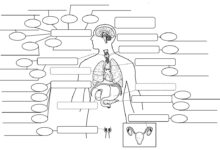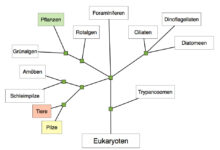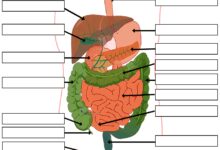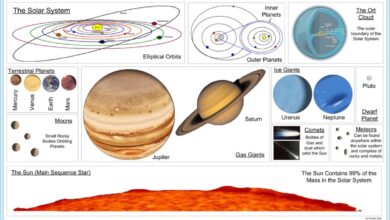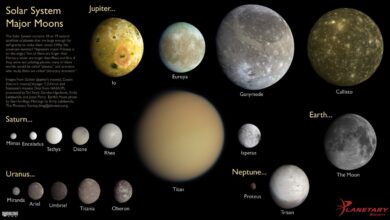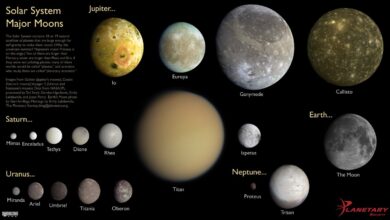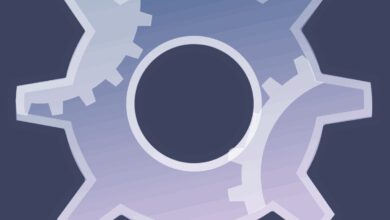System Restore: 7 Powerful Tips to Fix Your PC Instantly
Ever had your computer act up after a bad update or mysterious software install? Don’t panic—system restore might just be your digital lifeline. This built-in Windows feature can turn back the clock on your PC, undoing changes that caused trouble. Let’s dive into how it works and how you can use it like a pro.
What Is System Restore and How Does It Work?

System restore is a recovery feature in Microsoft Windows that allows users to revert their computer’s system files, settings, and programs to a previous state. Think of it as a time machine for your operating system—without affecting your personal files like photos, documents, or emails.
Understanding System Restore Points
System restore operates using “restore points,” which are snapshots of your system’s configuration at a specific moment. These include registry settings, system files, installed programs, and drivers. Windows automatically creates restore points before major system events, such as software installations, driver updates, or Windows updates.
- Restore points are created automatically by Windows on a scheduled basis.
- Users can also manually create a restore point before making system changes.
- Each restore point consumes disk space, typically stored in the System Volume Information folder.
How System Restore Differs from Backup
It’s crucial to understand that system restore is not a full backup solution. While backup tools like File History or third-party software save your personal data and entire system images, system restore focuses only on system-level changes.
“System restore is designed to fix problems with your operating system, not to recover lost files.” — Microsoft Support
For example, if you accidentally delete a document, system restore won’t help you retrieve it. However, if a recent driver update crashes your system, system restore can roll back that change and get you back up and running.
When Should You Use System Restore?
Knowing when to trigger a system restore can save you hours of troubleshooting. It’s not meant for everyday use, but rather as a targeted fix for specific system issues.
After a Failed Windows Update
One of the most common reasons to use system restore is after a problematic Windows update. Sometimes, updates introduce bugs or compatibility issues that prevent your system from booting or functioning properly.
If your PC fails to start or experiences performance issues right after an update, initiating a system restore to a point before the update can resolve the issue. This is especially helpful if Safe Mode is accessible but normal operation isn’t.
Following Malware or Virus Infections
While antivirus software should be your first line of defense, system restore can help reverse changes made by malware. If a virus altered system settings or installed unwanted programs, rolling back to a clean restore point can undo those modifications.
However, be cautious: some malware can infect restore points themselves. In such cases, it’s safer to disable system restore, clean the system, and then re-enable it.
When New Software Causes System Instability
Installing new software—especially from untrusted sources—can sometimes destabilize your system. If your computer starts freezing, crashing, or showing error messages after installing a program, system restore offers a quick way to revert the changes.
For instance, if a new graphics driver causes display issues, rolling back to a previous restore point can restore stability without requiring a full OS reinstall.
How to Enable and Configure System Restore
By default, system restore is often disabled on new Windows installations. Before you can use it, you need to enable it and configure the settings to suit your needs.
Enabling System Restore in Windows 10 and 11
To turn on system restore, follow these steps:
- Press Windows + S, type “Create a restore point,” and open the System Properties window.
- Select your system drive (usually C:), then click Configure.
- Choose Turn on system protection.
- Adjust the maximum disk space usage (recommended: 5–10% of drive capacity).
- Click Apply and OK.
Once enabled, Windows will begin creating restore points automatically.
Setting Disk Space Limits for Restore Points
System restore uses disk space to store snapshots, so it’s important to manage how much space it consumes. You can set a maximum limit in the same configuration window.
Too little space means older restore points will be deleted quickly. Too much can impact available storage, especially on smaller SSDs. A balance of 5–10% is usually ideal for most users.
Scheduling Manual Restore Points
While Windows creates restore points automatically, it’s wise to create one manually before making significant changes. This ensures you have a clean fallback option.
To create a manual restore point:
- Open the System Properties window as described above.
- Click Create under the Restore Point section.
- Enter a descriptive name (e.g., “Before Installing Adobe Suite”).
- Click Create and wait for confirmation.
Step-by-Step Guide to Performing a System Restore
When your system is acting up, performing a system restore can be a straightforward fix. Here’s how to do it correctly.
Accessing System Restore from Windows
If you can boot into Windows normally or in Safe Mode:
- Search for “system restore” in the Start menu.
- Open System Restore and click Next.
- Select a restore point from the list (choose one dated before the issue started).
- Click Next, then Finish to begin the process.
The system will restart and apply the changes. This can take several minutes.
Using System Restore from Advanced Startup
If Windows won’t boot, you can still access system restore through the Advanced Startup Options:
- Restart your PC and hold Shift while clicking Restart.
- Go to Troubleshoot > Advanced Options > System Restore.
- Follow the prompts to select a restore point.
This method is essential when your system is unresponsive or stuck in a boot loop.
What Happens During the Restore Process?
During a system restore, Windows replaces system files, registry entries, and drivers with those from the selected restore point. Installed programs after that point may be removed, and settings are reverted.
Your personal files remain untouched, but it’s always wise to back them up before proceeding. The process cannot be canceled once started, so ensure you’ve chosen the correct restore point.
Troubleshooting Common System Restore Issues
Sometimes, system restore doesn’t work as expected. Understanding common issues can help you overcome them.
System Restore Not Working or Stuck
If system restore fails or gets stuck, it could be due to corrupted system files or disk errors. Try running the following commands in Command Prompt (as Administrator):
sfc /scannow– Scans and repairs system file corruption.chkdsk /f /r– Checks and fixes disk errors.
After running these, retry the system restore process.
“No Restore Points Found” Error
This error usually means system restore was disabled or no valid points exist. Check if system protection was turned off or if disk space was cleared.
To prevent this, ensure system restore is enabled and regularly create manual restore points. You can also check the C:System Volume Information folder (requires admin access) to verify restore points exist.
System Restore Fails to Boot
If the restore process itself fails to complete or causes boot issues, consider using a Windows recovery drive or installation media. From there, you can access advanced tools or perform a repair install.
Alternatively, use Microsoft’s official recovery guide for step-by-step troubleshooting.
Best Practices for Using System Restore Effectively
To get the most out of system restore, follow these expert-recommended practices.
Create Restore Points Before Major Changes
Always create a manual restore point before installing new software, drivers, or Windows updates. This gives you a guaranteed fallback option if something goes wrong.
Label your restore points clearly (e.g., “Before BIOS Update”) so you can easily identify them later.
Combine System Restore with Regular Backups
System restore is not a substitute for a full backup strategy. Use tools like Macrium Reflect Free or Windows File History to back up your personal files regularly.
This dual approach ensures you’re protected against both system failures and data loss.
Monitor Disk Space and Restore Point Health
Regularly check the disk space allocated to system restore. If it’s too low, older points may be deleted prematurely. Use the Disk Cleanup tool to remove old restore points if needed.
You can also use PowerShell to list restore points:
Get-ComputerRestorePoint
This command shows all available restore points and their creation times.
Alternatives to System Restore for System Recovery
While system restore is powerful, it’s not the only recovery option available.
Using Windows Reset This PC
This feature reinstalls Windows while giving you the option to keep your files. It’s more drastic than system restore but effective for deep system issues.
Access it via: Settings > System > Recovery > Reset this PC.
Third-Party Recovery Tools
Tools like MiniTool Partition Wizard or EaseUS Todo Backup offer advanced system imaging and recovery features beyond what system restore provides.
These are ideal for users who need full disk imaging, scheduled backups, or cross-platform recovery.
Using a System Image Backup
A system image is a complete snapshot of your entire drive, including OS, programs, settings, and files. Unlike system restore, it can recover everything after a hard drive failure.
Windows includes a built-in tool for creating system images under Backup and Restore (Windows 7) in Control Panel.
What is system restore?
System restore is a Windows feature that reverts system files, settings, and programs to a previous state without affecting personal files. It uses restore points to undo changes that may have caused instability or errors.
Does system restore delete personal files?
No, system restore does not delete personal files such as documents, photos, or videos. It only affects system files, installed programs, drivers, and registry settings.
Can I use system restore if Windows won’t boot?
Yes, you can access system restore from the Advanced Startup Options by restarting with Shift + Restart or using a Windows installation USB. From there, navigate to Troubleshoot > Advanced Options > System Restore.
How often does Windows create restore points?
Windows automatically creates restore points once per week and before major events like updates or software installations. You can also create them manually at any time.
Can malware survive a system restore?
In some cases, yes. Advanced malware can infect restore points. To be safe, disable system restore, run a full antivirus scan, then re-enable it and create a new restore point.
System restore is a powerful, built-in tool that can save you from many common Windows problems. By understanding how it works, when to use it, and how to configure it properly, you can maintain a stable and reliable system. Remember to enable it, create manual restore points before major changes, and combine it with regular backups for complete protection. Whether you’re dealing with a failed update, unstable software, or mysterious crashes, system restore offers a fast, effective solution without the need for a full OS reinstall.
Recommended for you 👇
Further Reading: